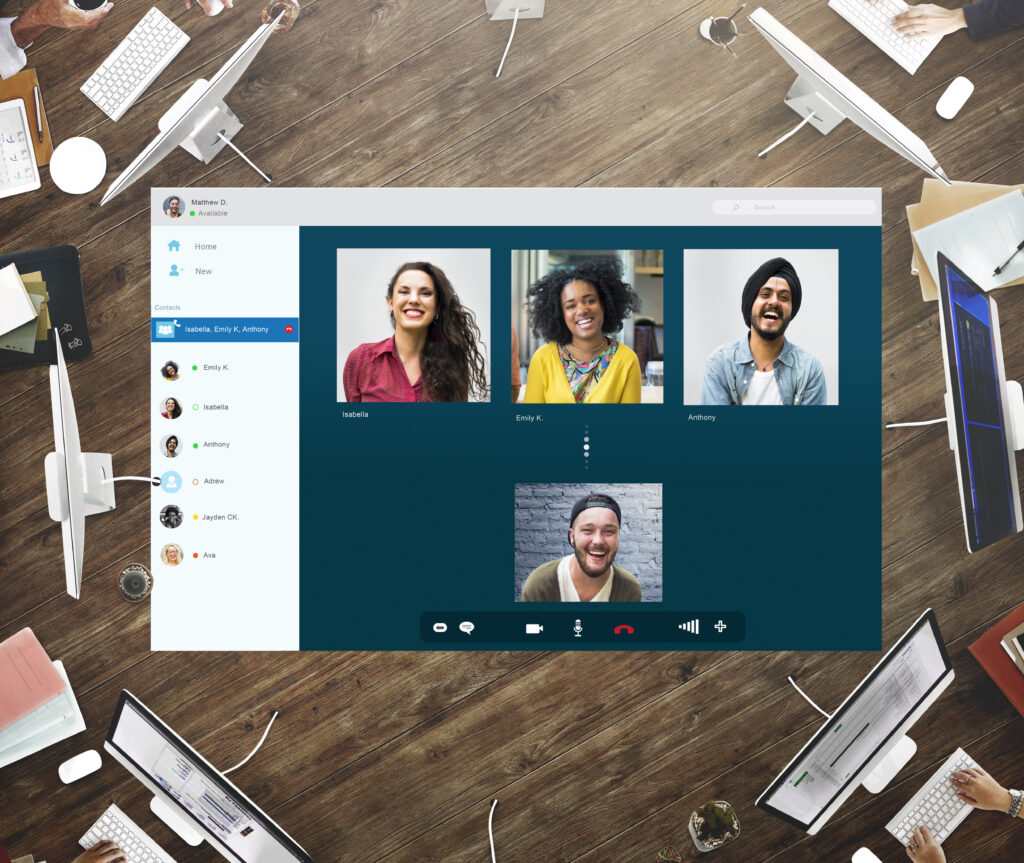Microsoft Teams is a powerful platform that allows you to work together with your colleagues and clients remotely. You can use Teams to chat, call, meet, and share files and apps with anyone, anywhere. But did you know that you can also record and transcribe your Teams meetings for future reference, analysis, or sharing? In this blog post, we will show you how to do that and what are the benefits of using Microsoft Teams meeting transcription.
How Microsoft Teams Works
Microsoft Teams is a cloud-based service that integrates with Microsoft 365 and other popular apps. You can access Teams from any device, such as Windows, Mac, Linux, Android, or iOS.
Teams lets you create teams and channels to organise your work and conversations. A team is a group of people who collaborate on a common goal or project. A channel is a sub-section of a team where you can have focused discussions and share files related to a specific topic.
You can also use Teams to communicate with anyone inside or outside your organisation. Also you can send text messages, make voice or video calls, or schedule online meetings with anyone who has an email address. You can also invite guests to join your teams and channels.
Teams also allows you to create, share, and store files securely from a single platform. You can use the web-based versions of Word, Excel, PowerPoint, and OneNote to create and edit documents online. You can also access other Microsoft 365 apps, such as Outlook, SharePoint, OneDrive, Planner, Forms, etc.
Additionally, you can customise and extend Teams with various apps and integrations. You can find and install apps from the Teams app store or from third-party sources. You can also use bots, tabs, connectors, and messaging extensions to enhance your Teams experience.
How to Record and Transcribe Your Teams Meetings
One of the great features of Teams is that you can record your meetings and have them automatically transcribed by OutSec, the UK’s leading online transcription company. OutSec provides fast, accurate, and secure transcription services for various industries and purposes.
To record your Teams meeting, you need to have permission from the meeting organiser or be the organiser yourself. Then, you can simply click the More actions button (the three horizontal dots) at the top of the Teams window and choose Start recording. A notification will appear informing other participants that the meeting is being recorded.
To stop the recording, you can click the More actions button again and choose Stop recording. Alternatively, the recording will stop automatically when everyone leaves the meeting or after four hours have passed.
To transcribe your Teams meeting recording, you need to upload it to OutSec’s website and choose from different turnaround times and service levels. You can also specify any special instructions or preferences for your transcripts.
OutSec has a team of experienced and qualified transcribers who can transcribe your Teams meetings with high accuracy and attention to detail. They can also format your transcripts according to your needs and add timestamps, speaker labels, verbatim, etc. You can download your transcripts in various formats such as Word, PDF, Excel, etc.
How to Find Your Teams Meeting Recordings
Teams meeting recordings are stored in OneDrive or SharePoint, depending on the type of meeting. You can find them in different ways:
- If you were part of a scheduled meeting, go to the Details tab of the meeting event in your calendar and select the recording.
- If it was a channel meeting, go to the channel conversation and select the recording.
- If it was a chat meeting (not in a channel), go to the chat conversation with the person or group who was in the meeting and select the recording.
- You can also select More actions on the meeting recording and choose Open in OneDrive if it was a chat meeting or Open in SharePoint if it was a channel meeting.
You can also share your recordings with others who were not invited to the meeting by just sharing them like you would share any other file. Just find the file in OneDrive or SharePoint and share it directly with people or copy a link and share it however you like.
What are the Benefits of Teams Meeting Transcription
Teams meeting transcription can offer many advantages for you and your organisation. Here are some of them:
- Improved comprehension and retention: Reading a transcript can help you understand and remember the key points and information from your Teams meetings better than just listening or watching. You can also review the transcript at your own pace and highlight or annotate important parts.
- Enhanced accessibility and inclusivity: Transcripts can make your Teams meetings more accessible and inclusive for people who are deaf, hard of hearing, or have different learning styles or language skills. They can also help you comply with accessibility laws and regulations.
- Increased productivity and efficiency: Transcripts can save you time and effort by eliminating the need to take notes or rewatch the recordings. You can also use transcripts to create summaries, reports, action plans, or other documents based on your Teams meetings. Transcripts can also help you track progress, performance, feedback, etc.
- Better collaboration and communication: Transcripts can facilitate collaboration and communication among your team members or stakeholders by providing a clear and consistent record of your Teams meetings. You can also share transcripts with others who could not attend the meetings or need to catch up on what was discussed.
- More visibility and reach: Transcripts can help you increase the visibility and reach of your Teams meetings by allowing you to repurpose them for different platforms and audiences. You can use transcripts to create blog posts, newsletters, podcasts, social media posts, etc. You can also translate transcripts into other languages to reach a global audience.
Conclusion
Teams meeting transcription is a valuable tool that can help you make the most of your online meetings. By recording and transcribing your Teams meetings with OutSec, you can enjoy many benefits such as improved comprehension and retention, enhanced accessibility and inclusivity, increased productivity and efficiency, better collaboration and communication, and more visibility and reach.
You will be amazed by how Teams meeting transcription can enhance your collaboration and communication.
About OutSec
OutSec is the UK’s leading online transcription company whose business has grown substantially since 2002. We are one of the most successful transcription companies in the United Kingdom.
OutSec provides secure outsourced transcription services to the medical, legal, property and surveying, universities, media and interviews, advisory boards, conferences & seminars, inventories, financial, corporate, HR, recruitment and Executive Search sectors.
Why is Dictation More Efficient than Typing?
Well, the simple fact is that we can all speak considerably faster than we can physically type:
“The average person types between 38 and 40 words per minute”.
A “good rate of speech ranges between 140 -160 words per minute.”
In other words, dictation is up to four times faster than we can type. Therefore, simply dictating a document is more cost-efficient, giving you more time to dedicate your efforts elsewhere in your business.
Therefore why not add OutSec as a business continuity option for your business? Accounts are free, you pay on a per-minute basis (rounded to the nearest minute) on a pay-as-you-go basis, with no contracts or minimum spend. What do you have to lose? Why not open an account today!