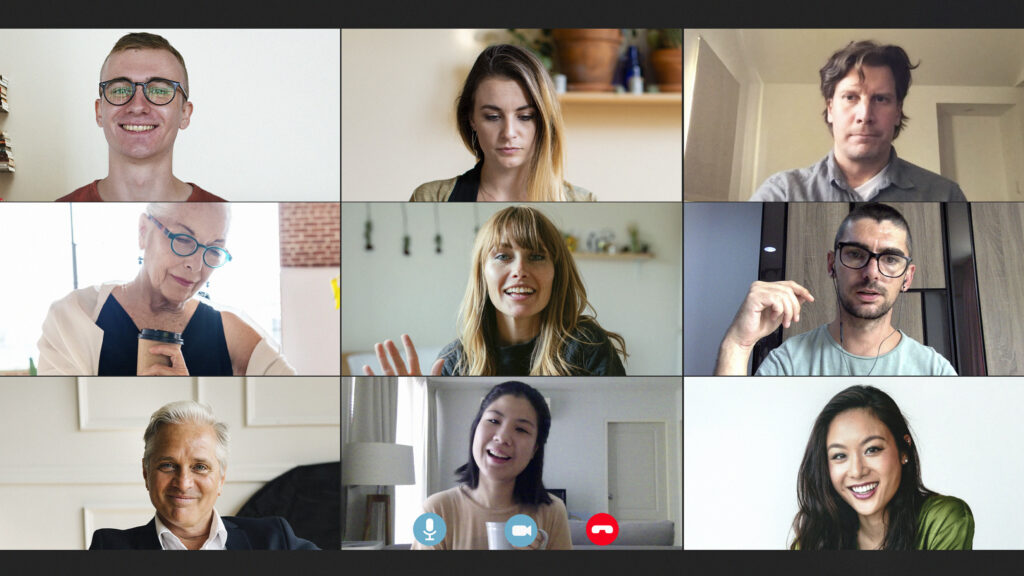Google Meet is a service that allows you to conduct online video meetings and calls with anyone, anywhere, and on any device. It is part of Google Workspace, a suite of cloud-based productivity and collaboration tools that integrate with Gmail, Google Drive, Google Calendar, and other Google apps. One of the features of Google Meet is that you can record your meetings and save them to your Google Drive for later reference or sharing. However, recording a meeting is not enough if you want to get the most out of it. You also need to transcribe the audio into text, so that you can easily search, review, analyse, and distribute the information from your meetings.
But transcribing audio is not an easy task. It requires time, skill, and attention to detail. If you try to do it yourself or assign it to your staff, you may end up wasting valuable resources and compromising the quality of your transcription. That’s why outsourcing your Google Meet meeting transcription to a professional company like OutSec is a smart move.
OutSec is the UK’s leading online transcription company that provides fast, accurate, and secure transcription services for various sectors and industries. We have a team of experienced and qualified typists who can handle any type of audio or video file and deliver high-quality transcripts in various formats.
In this blog post, we will explain how to record a Google Meet meeting, how to access the recordings, and what are the benefits of outsourcing the transcription to OutSec.
How to Record a Google Meet Meeting
You also need to have the permission from your Google Workspace administrator to record meetings. You can record if:
- You’re the meeting host.
- You’re from outside the host’s organisation and promoted to a co-host.
- You’re from the host’s organisation and Host Management is off.
To start recording a meeting, follow these steps:
- Start or join a meeting in Google Meet.
- At the bottom right, click Activities Recording.
- To also record the meeting captions, select a language for captions.
- In some cases, the recording option may be under More options (three dots).
- Click Start recording.
- Everyone in the meeting will be notified that the recording has started.
- The meeting will be recorded until you stop it or leave the meeting.
How to Access Google Meet Recordings
Once you stop the recording on Google Meet, you’ll receive a message that tells you the recording will be saved in Google Drive. The specific Google Meet recording location is the My Drive > Meet Recordings folder. To access that recording, follow these steps:
- Log in to your Google Drive account.
- Click My Drive on the left side and then click Meet Recordings.
- Your recorded video should appear inside the folder.
You can also access your recordings from other sources:
- An email with the recording link will be sent to the meeting organiser and the person who started the recording. You can forward this email to anyone who needs to view the recording.
- If you created or joined the meeting using Google Calendar, the link to the recording will appear in the Calendar event information. Anyone who attended or was invited to the event can see this link.
Benefits of Outsourcing Transcription Services
Recording your Google Meet meetings is a good way to capture important information and discussions from your online sessions. However, if you want to make the most of your recordings, you need to transcribe them into text. Transcribing audio files can help you:
- Keep accurate records of your meetings for future reference or legal purposes
- Search for specific keywords or topics within your transcripts
- Review and analyse the content of your meetings
- Share and distribute your transcripts with your colleagues or clients
- Improve accessibility and inclusion for people who are deaf or hard of hearing
- Enhance SEO and marketing for your website or social media platforms
But transcribing audio files is not an easy task. It requires time, skill, and attention to detail. If you try to do it yourself or assign it to your staff, you may end up wasting valuable resources and compromising the quality of your transcripts. That’s why outsourcing your transcription services to a professional company like OutSec is a smart move. Here are some of the benefits of outsourcing transcription services:
Save time and money:
By outsourcing transcription services, you can free up your time and your staff’s time to focus on your core tasks and goals. You can also save money on salaries, benefits, equipment, and office expenses that you would otherwise spend on hiring and maintaining an in-house transcription team.
Get professional results:
By outsourcing transcription services, you can get access to experienced and qualified typists who have the skills and expertise to handle any type of audio or video file and deliver high-quality transcripts in various formats. You can also get technical support and after-sales service from the transcription company if you have any issues or queries.
Be flexible and efficient:
By outsourcing transcription services, you can scale up or down your transcription needs according to your demand and budget. You can also get faster turnaround times and meet your deadlines without compromising the quality of your transcripts.
Increase accuracy and quality:
By outsourcing transcription services, you can ensure that your transcripts are accurate, clear, and error-free. You can also choose from different levels of quality assurance and proofreading options to suit your needs and expectations
Conclusion
Google Meet is a great tool for conducting online video meetings and calls with anyone, anywhere, and on any device. However, if you want to get the most out of your meetings, you need to record and transcribe them into text. Transcribing audio files can help you keep records, search for information, review and analyse content, share and distribute transcripts, improve accessibility and inclusion, and enhance SEO and marketing.
However, transcribing audio files is not an easy task. It requires time, skill, and attention to detail. That’s why outsourcing your transcription services to a professional company like OutSec is a smart move. OutSec is the UK’s leading online transcription company that provides fast, accurate, and secure transcription services for various sectors and industries. OutSec also offers a free OutSec Speak App that allows you to easily record and upload your Google Meet meetings for transcription.
By outsourcing your transcription services to OutSec, you can save time and money, get professional results, be flexible and efficient, increase accuracy and quality, and leverage the cost benefits of scale.
About OutSec
OutSec is the UK’s leading online transcription company whose business has grown substantially since 2002. We are one of the most successful transcription companies in the United Kingdom.
OutSec provides secure outsourced transcription services to the medical, legal, property and surveying, universities, media and interviews, advisory boards, conferences & seminars, inventories, financial, corporate, HR, recruitment and Executive Search sectors.
Why is Dictation More Efficient than Typing?
Well, the simple fact is that we can all speak considerably faster than we can physically type:
“The average person types between 38 and 40 words per minute”.
A “good rate of speech ranges between 140 -160 words per minute.”
In other words, dictation is up to four times faster than we can type. Therefore, simply dictating a document is more cost-efficient, giving you more time to dedicate your efforts elsewhere in your business.
Therefore why not add OutSec as a business continuity option for your business? Accounts are free, you pay on a per-minute basis (rounded to the nearest minute) on a pay-as-you-go basis, with no contracts or minimum spend. What do you have to lose? Why not open an account today!
Picture Attribution:
Image by rawpixel.com on Freepik